How To Uninstall IQmango
1. Open Control Panel
If you have Windows 8, Windows 7 or Windows Vista: Start > Control Panel > Programs
> Uninstall a program
If you have Windows XP: Start > Settings > Control Panel > Add/Remove Programs
2. Select IQmango program from the list and click Uninstall
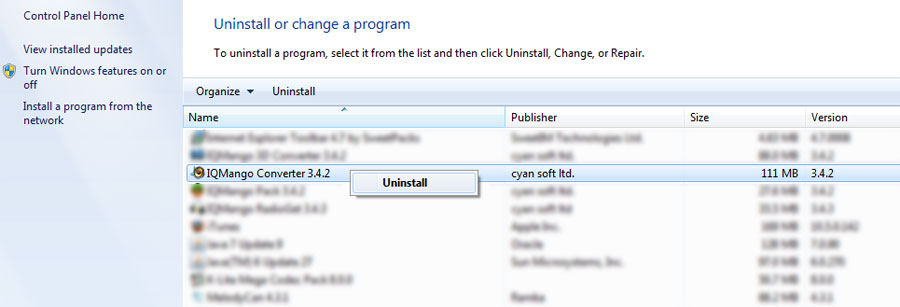
How To Uninstall SweetIM toolbar
How To Remove SweetIM homepage for Internet Explorer
How To Remove SweetIM homepage for Mozilla Firefox
How To Remove SweetIM homepage for Chrome
How To Uninstall Conduit toolbar
How To Remove Conduit Search from Internet Explorer
How To Remove Conduit Search from Mozilla Firefox
How To Remove Conduit Search from Google Chrome
How To Uninstall SweetIM toolbar
1. Open Control Panel
If you have Windows 8, Windows 7 or Windows Vista: Start > Control Panel > Programs
> Uninstall a program
If you have Windows XP: Start > Settings > Control Panel > Add/Remove Programs
2.Select SweetIM Bundle by SweetPacks from the list and click Uninstall
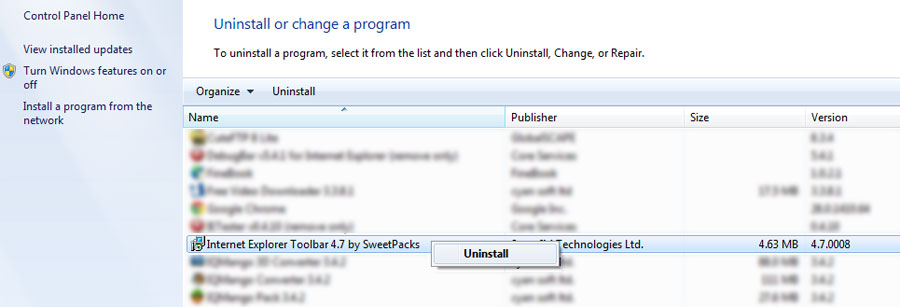
How To Remove SweetIM homepage for Internet Explorer
1. Tools > Internet Options
2.Enter any URL you want to be the homepage instead of SweetPacks. Click OK.
3.Close Internet Explorer and open it again
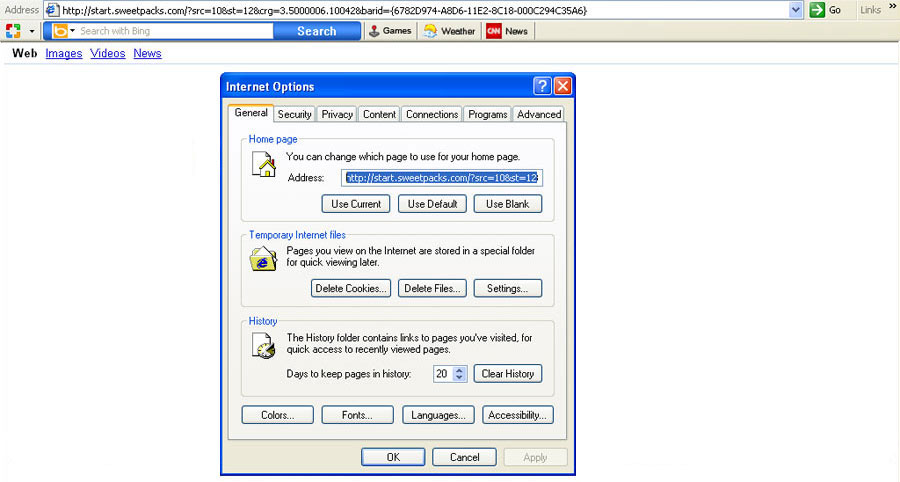
How To Remove SweetIM homepage for Mozilla Firefox
1. Firefox button at the top left > Options
2.Enter any URL of the homepage you want in the Home Page URL box. Click OK.
3.Close Mozilla Firefox and open it again
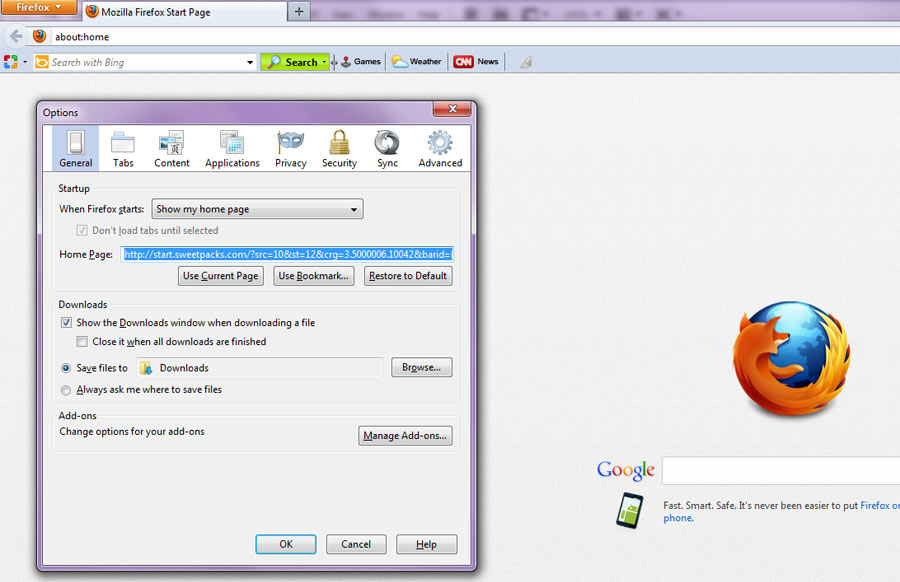
How To Remove SweetIM homepage for Chrome
1. Google Chrome control button > Settings
2.On startup section > Set pages link
3.Put a mouse cursor over the SweetPacks URL > Click X > Click OK
4.Close Chrome and open it again
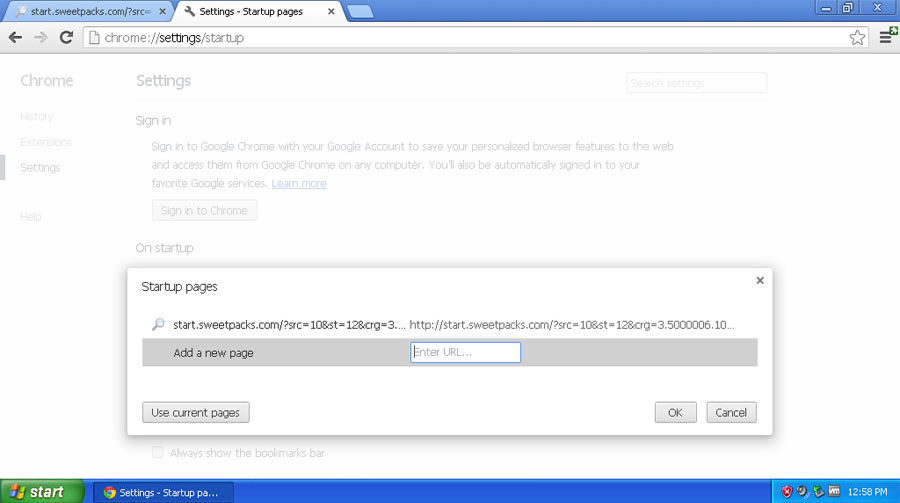
How To Uninstall Conduit toolbar
1. Open Control Panel
If you have Windows 8, Windows 7 or Windows Vista: Start > Control Panel > Programs
> Uninstall a program
If you have Windows XP: Start > Settings > Control Panel > Add/Remove Programs
2.Select any program by Conduit from the list and click Uninstall
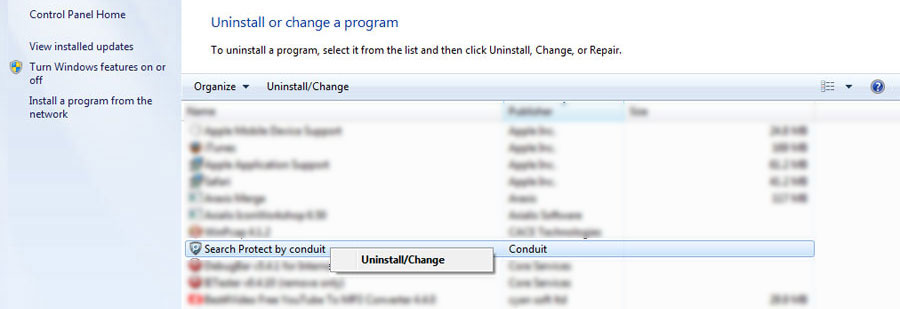
How To Remove Conduit Search from Internet Explorer
1. Open Internet Explorer. Click on the Internet Explorer gear icon or 'Tools' (Windows XP) at the top > Internet Options
2. >'Advanced' tab > 'Reset' button
3.In the new window check ' Delete personal settings' > Reset
4.When the browser finishes resetting click 'Close' > Click OK
5.Close Internet Explorer and open it again
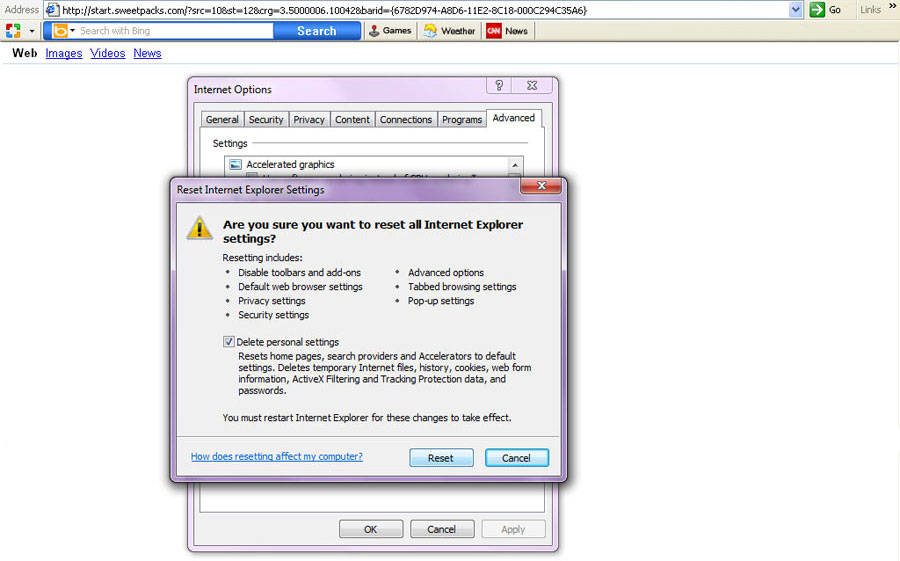
How To Remove Conduit Search from Mozilla Firefox
1.Open Mozilla Firefox. Click on the Firefox button at the top Help > Troubleshooting Information
2.Click 'Reset Firefox' button in the 'Troubleshooting Information' page
3.To confirm click 'Reset Firefox' in the new window that opens.
The browser will close and will be rest. Click 'Finish'
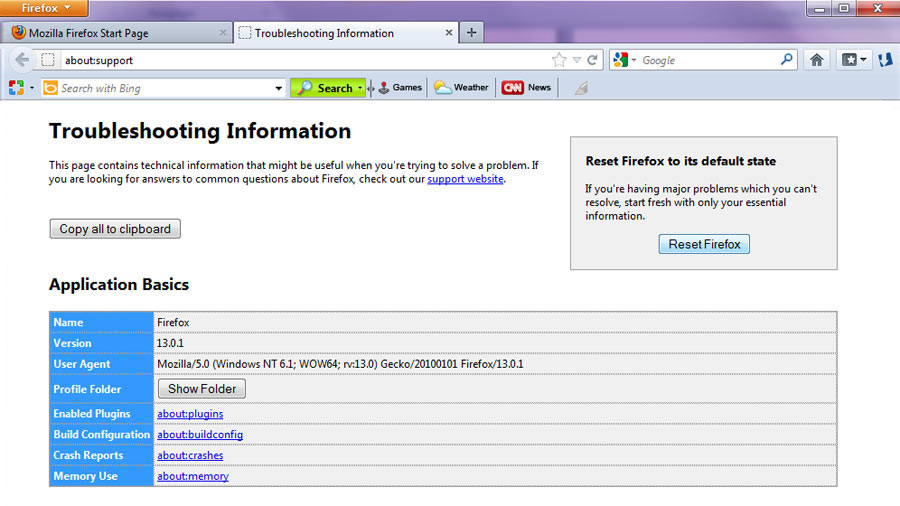
How To Remove Conduit Search from Google Chrome
1.Click Chrome menu button (three horizontal lines) > Tools > Extensions
2. In 'Extensions' tab remove all extensions by Conduit or any other unknown extensions
3.Click Chrome menu button once again > Manage search engines
4.In 'Search Engines' window select Google and click Make default. Also find 'Conduit Search' and click X at the end (next to 'Make default')
5.Click Chrome menu button one last time > Settings > In 'On
startup' select Open the New Tab page.

